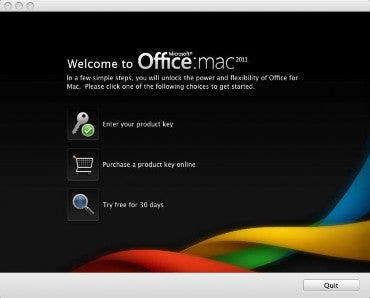To install Microsoft Office for Mac 2011:
Double-click the .DMG file. The Office Installer icon will be displayed.
Double click the Office Installer icon. The Microsoft Office for Mac 2011 Installer will launch.
Click the Continue button. The Software License Agreement window will be displayed.
Read the license agreement and click the Continue button. The following window will be displayed:
Click the Agree button. Click the Continue button. The Installation Type window will come up:
Click the Install button. The Installer will continue the installation process until you receive the following message:
Click the Close button. The following window will come up:
Click the Open button. The Activation window will now pop up.
You are now ready to activate your software.
Activating Office for Mac 2011
Product activation is required to use your software. You will need the product key.
After you have installed your software, the Welcome to Office: Mac window will be displayed.
To activate Microsoft Office for Mac 2011:
Click the Enter your product key icon. The Software License Agreement will be displayed. Click the Continue button.
Enter your product key, and then click the Activate button.
Click the Continue button. The activation process is now complete.
You are now ready to start using your Office for Mac 2011 software.